This article explains how to easily install and activate DocuFreezer on your home PC or in an office environment.
Contents
Trial version and commercial version
The trial version of DocuFreezer is a full-featured version of the program intended for evaluation and testing purposes only. Please note that the trial version adds a text watermark "Created by trial version of DocuFreezer". After processing 300 files, you'll be prompted to purchase a commercial license.
Product installation
To install the commercial version of DocuFreezer, download and open the installation file you received via email after purchase. If you'd like to test the program beforehand, you can download the trial version.
A single commercial license allows you to use DocuFreezer on one workstation, such as a PC or laptop. This license covers all Windows user accounts on that workstation. If you install and activate the program on a server, each activation is limited to a single user account.
During installation, you'll be asked to read and accept the End-User License Agreement (EULA).
Legal information
Uninstallation
To uninstall DocuFreezer, follow these steps.
Product activation
Product activation verifies that you're using a genuine licensed copy of the program. It checks the authenticity of your Serial Number (license key) and ensures it hasn't been used for more installations than allowed. The activation process is quick and easy.

Ensure you have sufficient rights or contact your administrator for assistance. When the dialog appears, click OK to confirm and proceed with the activation process.
How to activate DocuFreezer automatically
The easiest way to activate your original license copy is by using automatic activation.
The simplest way to activate your original license is through automatic activation. Upon purchasing a commercial version of DocuFreezer, you'll receive a download link for the full program and a unique Serial Number (license key). Follow these steps:
- Download and double-click the installation file.
- Choose your preferred setup language and follow the on-screen instructions.
- Enter the Serial Number (license key) you received to your email after purchase and click OK.
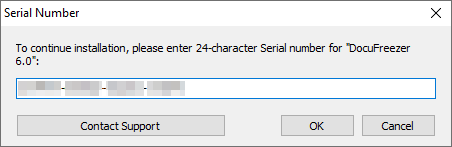
- Please read and accept the End User License Agreement, then specify a folder where DocuFreezer should be installed. Click "Next."
- Before the installation begins, select any additional tasks you'd like to perform. If you're unsure, you can leave all options as they are. Click "Next" to proceed.
- Wait for DocuFreezer to install successfully.
- After installation, launch the program. On first use, you'll see a product activation dialog window.
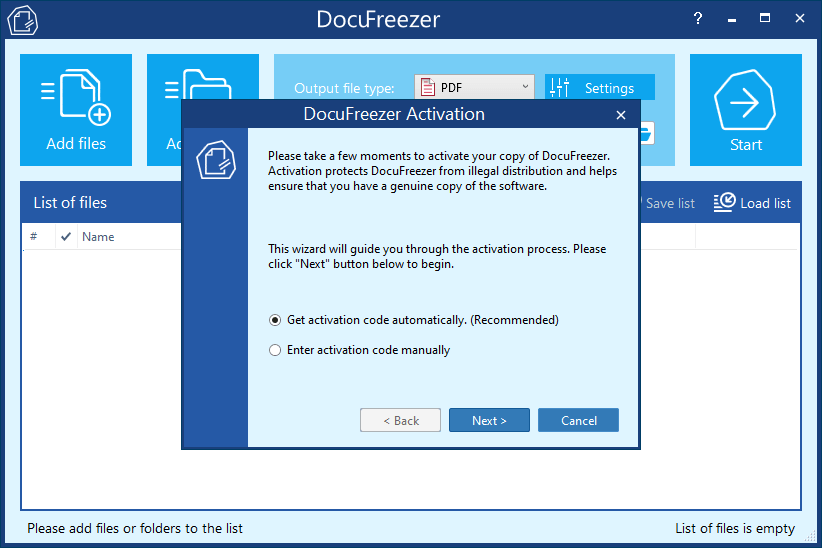
- Click Next to allow the program to retrieve the activation code and activate automatically.
- When activation is complete, a final dialog window will appear. Click Finish to conclude the process.
How to activate DocuFreezer manually
In some cases, automatic activation isn't possible. This can happen due to various reasons:
- Your company's security policy prevents automatic activation
- Your PC connects to the Internet through a firewall
- Your Internet connection is disabled
- You lack the necessary admin privileges (access rights)
- Any other unforeseen reason
In such cases, please activate the program manually using a webform. Follow these instructions:
- Follow the first six steps of the automatic activation process;
- When the activation wizard prompts you to select the activation method, choose Enter activation code manually and click Next:
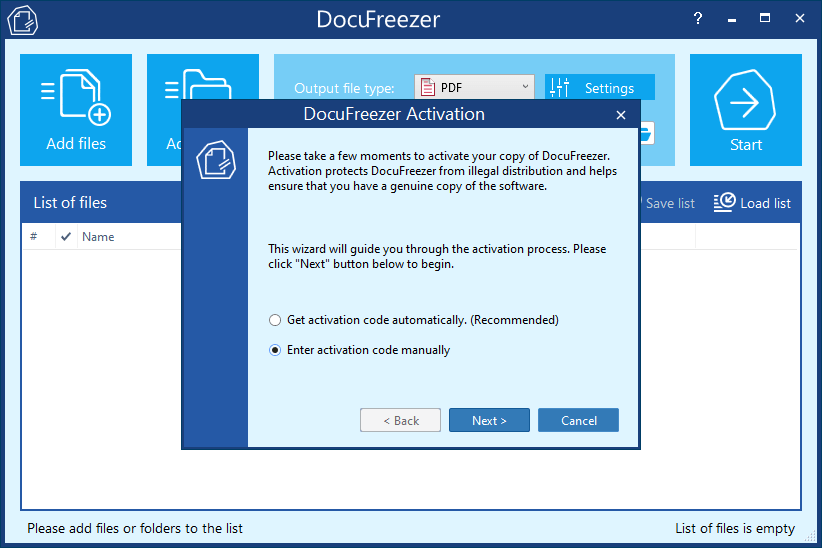
- Click the link to the webform below the Authentication Number or visit activation.fcoder.com using your browser:
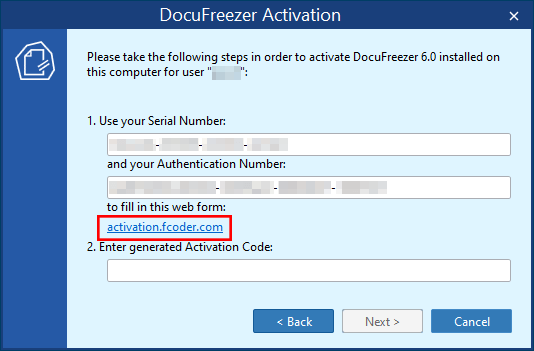
You can access the webpage activation.fcoder.com from any device with an Internet connection, for example, your smartphone.
- Make sure your Serial Number and Authentication Number are in the corresponding fields and click the Get Activation Code button;
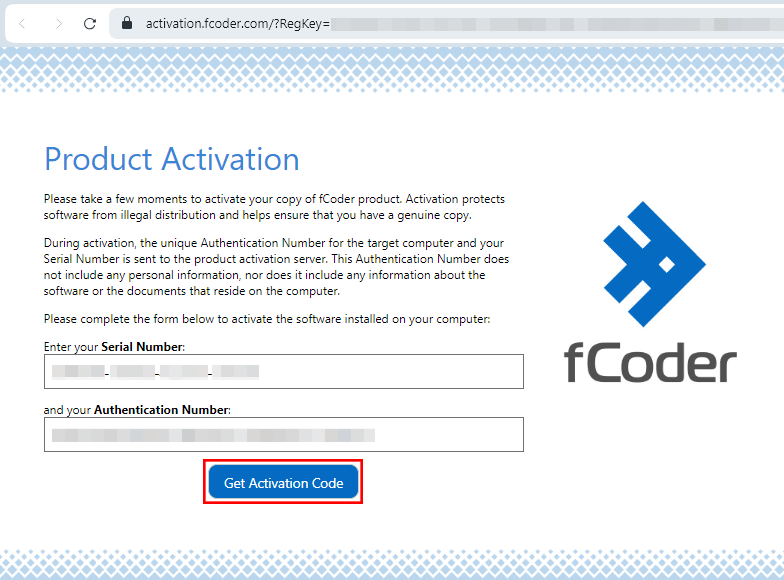
- On the next page, you'll receive an activation code. Copy it, switch back to DocuFreezer, and paste it into the "Enter generated Activation Code" field. Click Next. Your activation process will complete shortly.
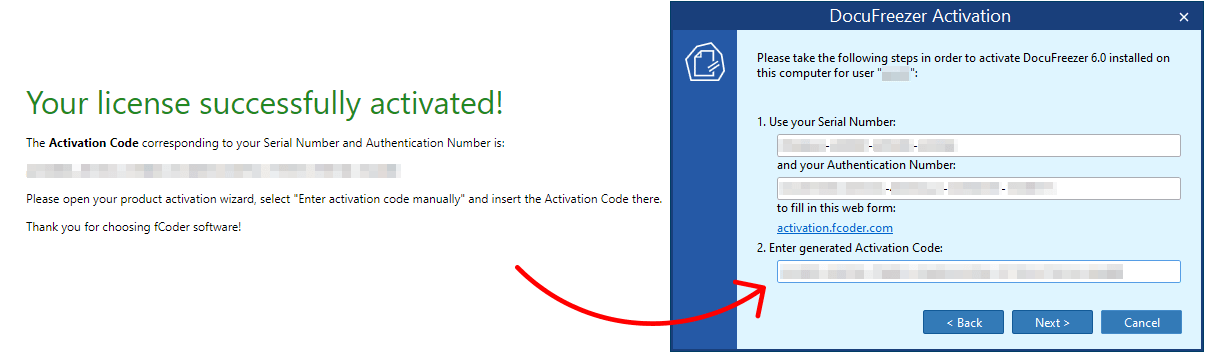
Congratulations, the activation is complete!
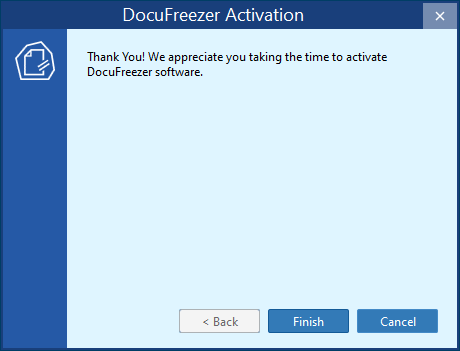
If you encounter any difficulties installing or activating DocuFreezer, please don't hesitate to contact us for assistance.