Bates numbering (or "Bates stamping") is a method of sequentially numbering pages with an identifier to make them easier to locate and reference. It's commonly used in the legal industry for indexing and tracking large volumes of documents during litigation activities like discovery and trial preparation. This feature allows you to add sequential numbering to multiple PDF files in batch mode.
Adding Bates labels at the bottom of each page
Using Bates number, you can quickly identify and track documents related to a specific case or person thanks to the common identifier. For example, add "[JSMITH_000001]", "[JSMITH_000002]" in the corner of each output PDF's page, similar to a watermark.
To adjust this in DocuFreezer:
- Open DocuFreezer Settings → Advanced;
- Go to Edit operations tab;
- Add Text watermark with this macro:
{SrcFileName(upper)} {BatesI(D6)}
"{SrcFileName(upper)}" converts the source filename to uppercase, while "{BatesI(D6)}" displays the current page number using 6 digits.
Note: you can change the amount of digits you use within your Bates number by changing D6 to D2, D3, D4, etc. (e.g., D4 will create a name with 4 digits like "Document-0001").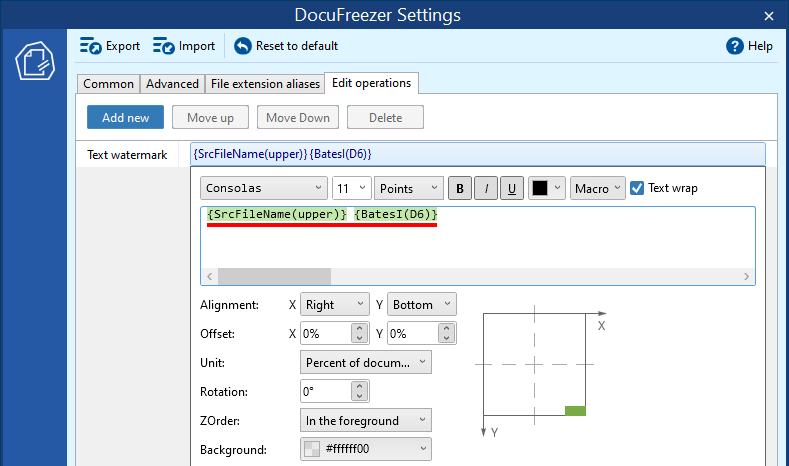
By default, the watermark is at the right-bottom corner of a page, but you can change its position as you like.
Using Bates numbering in the output filenames
You can apply Bates numbering in the output filenames as well. For example, if your source files are "Document_A" and "Document_B", the resulting names will be:
"[DOCUMENT_A 1-12] Document_A.pdf"
"[DOCUMENT_B 13-20] Document_B.pdf", and so on.
- Open DocuFreezer Settings → Advanced;
- Change Output filename template, for example, to:
[{*SrcFilename(upper)} {*Bates1}-{*BatesN}] {*SrcFilename}.{*DstFileExt}
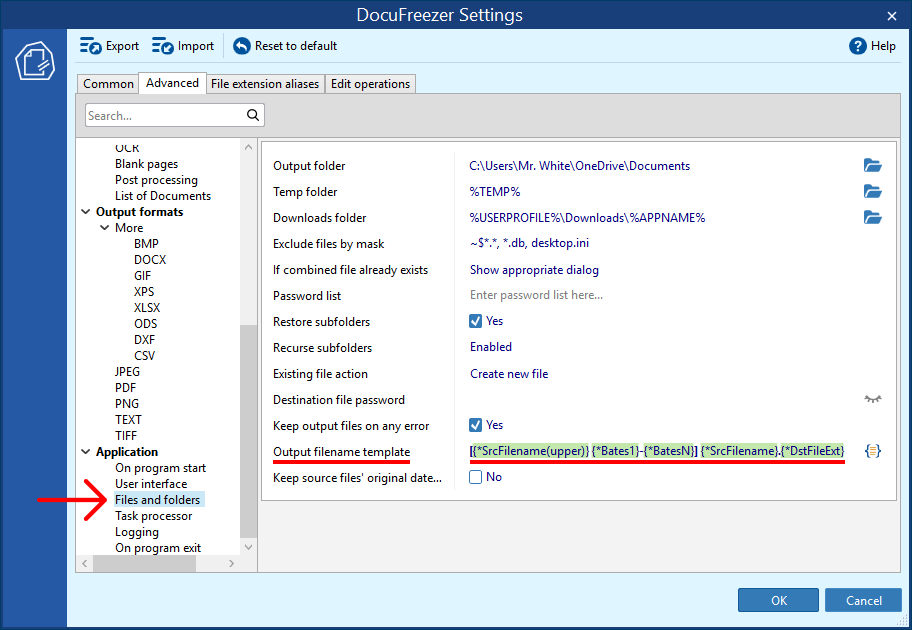
They include sequential page numbers like "1-12" and "13-20" and the original filename.
You can check or change the starting number for the following document in the List of files in Advanced settings next to the Bates number setting. For example, if you already converted a couple of files containing 8 pages in total, DocuFreezer will "remember" it, and the Bates number will be 9. You can check the last saved Bates number in the Advanced Settings and change it if necessary.
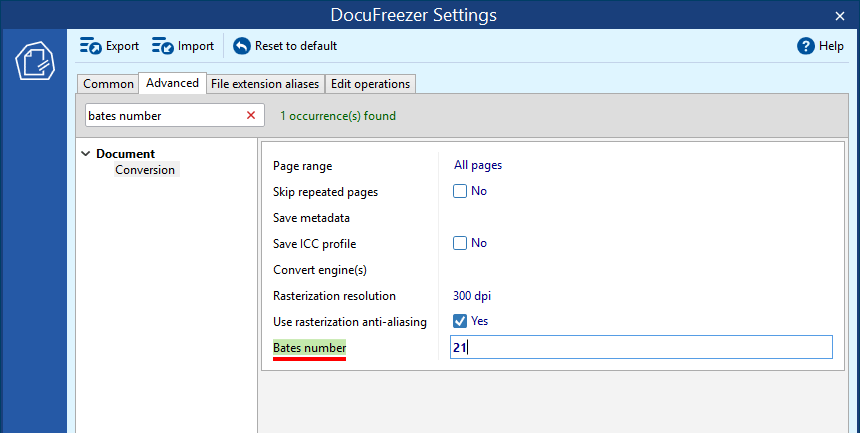
Customize bates numbering as you need
To summarize, you can use different Bates macros and combine them to suit your needs:
- {*Bates1} — first page number of each file being processed in the session
- {*BatesI} — current page number of each file being processed (numeration starts from the very beginning)
- {*BatesN} — last page number of each file being processed in the session
For example, you can put a Bates stamp both in the corner of each page and apply it in the output filename as well.
You may also like to read: