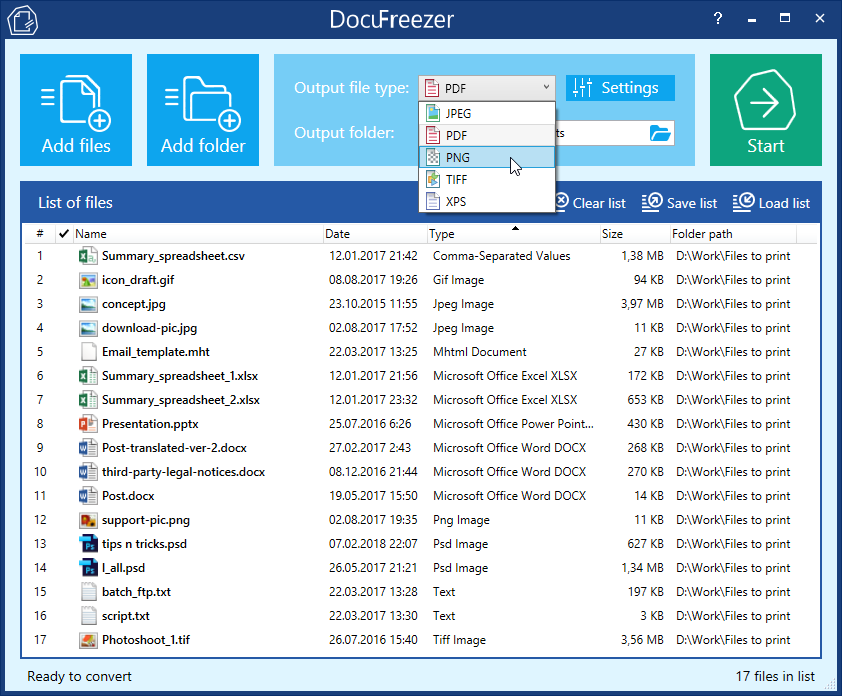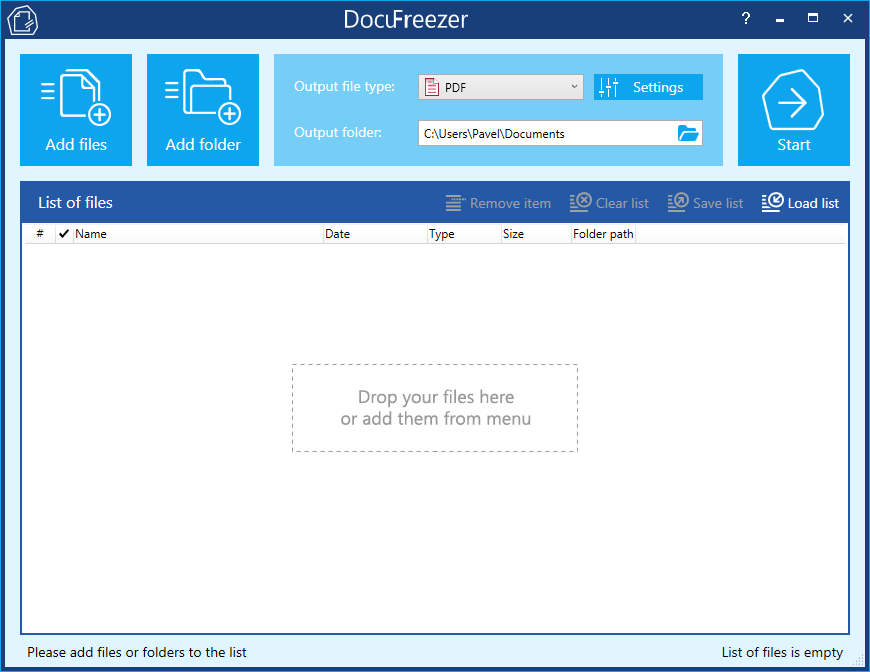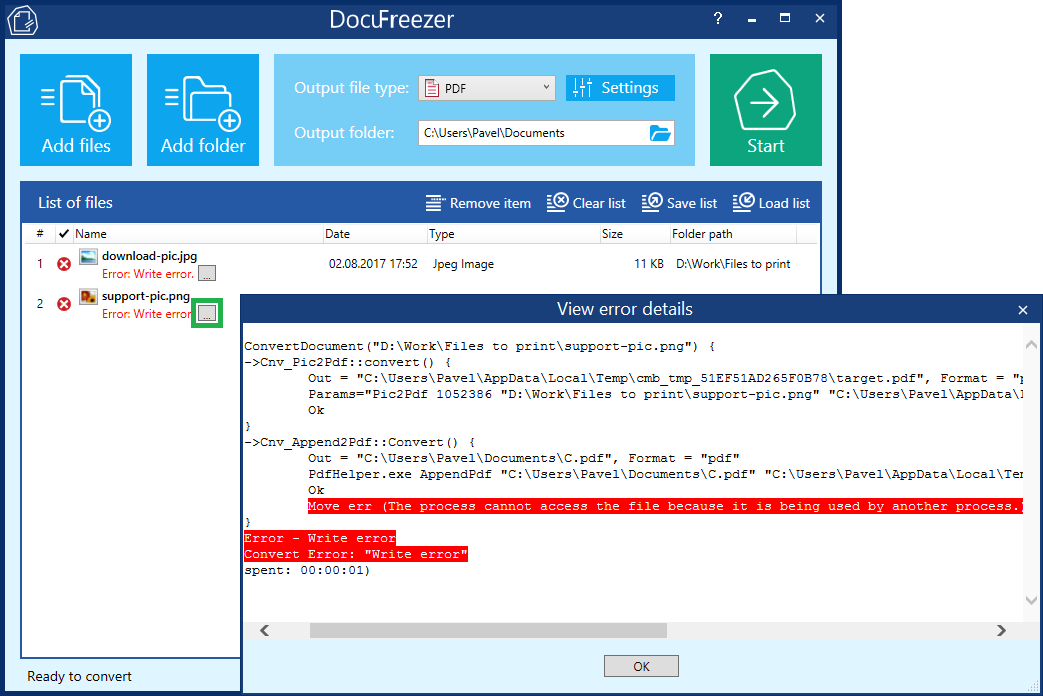DocuFreezer is a software which helps you convert several files to PDF or other formats at the same time. It can easily convert files – images, photos, presentations or other file types – into widely used PDF, JPEG, TIFF, PNG or XPS format.
DocuFreezer converts files in batch mode so that you don’t need to waste time on opening each document in its native application, specifying settings and clicking “Export” or “Convert” (if this feature is available). Instead, just add the files to DocuFreezer list and you’re good to go!
DocuFreezer saves the page layout, text formatting, fonts and hyperlinks and also preserves the color attributes of your original files. DocuFreezer output file formats are device independent and carefully keep the file contents so that they will be properly displayed on most computers or other devices after being converted.
What’s new in DocuFreezer 2.0
Since previous version 1.5, we made some serious progress on the program’s features. Let’s see what’s new in version 2.0!
- All-new interface
- New file formats: PDF Portfolio, CSV, MHT (MHTML) and XPS
- Ability to merge files into one PDF or TIFF and split multi-page PDF or TIFF into single pages
- Ability to combine PDF or TIFF files (add pages to existing documents)
- Ability to convert files in RAR, ZIP and 7-ZIP archives
- Ability to convert Outlook MSG and EML files with attachments
- Ability to instantly get error reports on files which failed to convert
- Other minor fixes and improvements
All-new interface
We have fully redesigned DocuFreezer using Windows Presentation Foundation (WPF) platform to build a simple, neat and up-to-date user interface. The navigation is very simple, so you’ll quickly find all settings without getting lost. The program interface has been developed to fit different display resolutions and Windows systems.
New file formats: PDF Portfolio, CSV, MHT (MHTML) and XPS
The new DocuFreezer 2.0 supports PDF Portfolio, Excel CSV and MHT (MHTML) file types as input file formats and XPS as a new input and output file format.
Ability to merge files into one PDF or TIFF and split multi-page PDF or TIFF into single pages
With DocuFreezer 2.0, you can combine multiple files and arrange them in one compact PDF or TIFF. Merge your files into multi-page PDFs or TIFFs, or vice versa, split a PDF into single pages.
Ability to combine PDF or TIFF files (add pages to existing documents)
Need to join 2 PDF files together? In order set up PDF merging or add new pages (or files) to the beginning or end of an existing PDF or TIFF, go to Settings > Output file and select the necessary option in the Multipage dropdown list:
| Option | Result |
| As in original file (by default) | DocuFreezer will convert files added the list to separate files in selected file format, without splitting or merging them. |
| Split into single pages* | DocuFreezer will convert multi-page files added to the list to single-page files in selected file format. |
| Merge into one PDF* | DocuFreezer will combine all files added to the list and convert them to a single multi-page PDF or TIFF. For example, files 1, 2, 3 will become a single file containing files 1, 2, 3 as pages. |
* The same works for TIFF (TIF) format
Besides, you can add new pages to existing documents (you can set the name of existing document via Combine file option). DocuFreezer can merge them together, for example, when you’re combining PDF files. The sequence of files within an output multi-page file will depend on the option you select – Append to existing PDF or Insert before existing PDF. You can also convert multi page TIFF to PDF and vice versa.
Ability to convert files in RAR, ZIP and 7-ZIP archives
No need to extract files contained in your ZIP or RAR archives before adding them to program’s list! Thus, you can easily process archives: convert RAR to PDF, convert ZIP to PDF or solve other tasks. Simply drag & drop or add the archives from the main menu, and your files will be ready for conversion right away.
Ability to convert Outlook MSG and EML files with attachments
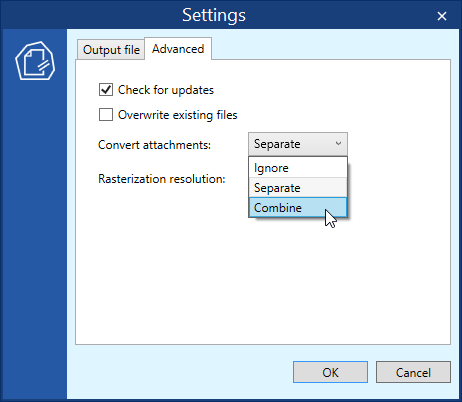
Take control over processing documents with attachments, for example, when you convert emails to PDF. This feature is available for PDF attachments and e-mails in EML or MSG file format. You can set attachments handling using the Convert attachments menu:
| Option | Result |
| Ignore | DocuFreezer will skip attachments and convert only the main document |
| Separate | DocuFreezer will convert each attachment and each main document separately |
| Combine | DocuFreezer will convert both the main document and its attachment and save them as a multi-page document |
Ability to instantly get error reports on files which failed to convert
Now if some files failed to convert, you can click the “…” button next to it to see the description of an error. You will get an extract from log file regarding this file and see the reason why this document was not successfully processed. Here’s an example of an error due to file being opened in another application: